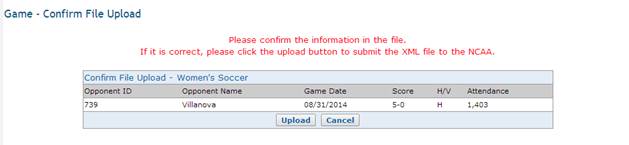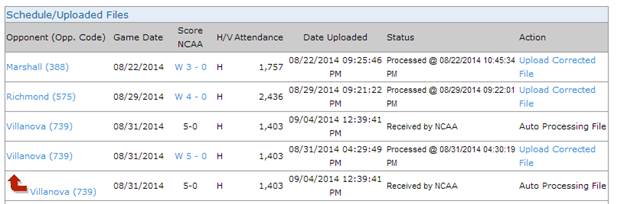Submitting
Daily XML Game Files
·
After logging into the stats application, you will see a link labeled “Game Reporting” under the sport, which
is the link to click on in order to submit you xml game file.
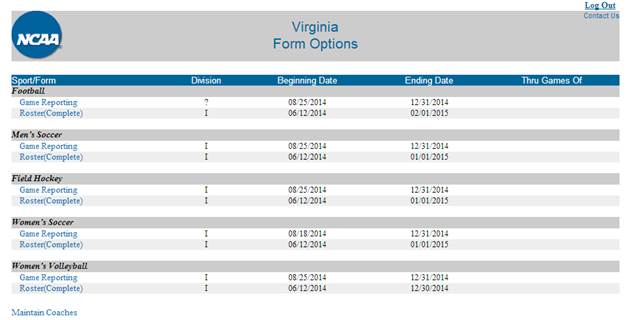
·
The “Games Reporting” link will bring
you to the file upload page. This page
allows you to review your schedule, see which game files have been submitted
and upload a game file.
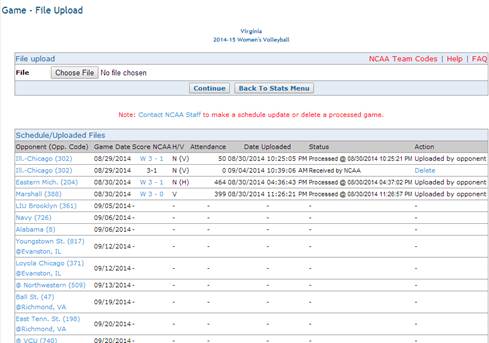
·
If you would like to upload a game
file, under the “File upload” section, click on “Choose File.”
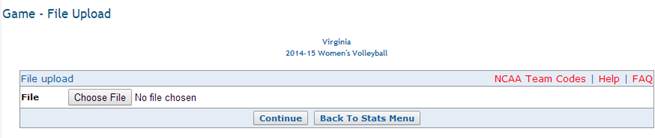
·
The “Choose File” button will take you
to an “Open” dialogue that will allow you to select the XML file. Once the file is selected, click “Open,”
which will take you back to the “Upload File” section.

·
Click on the “Continue” button. This will take you to the “Confirm File
Upload” page.

·
If there are errors in the opponent
information or if the file is for the wrong sport, you will receive a prompt to
fix the error. If there are no errors, you will review the information listed
to ensure it is accurate and select “Upload.”
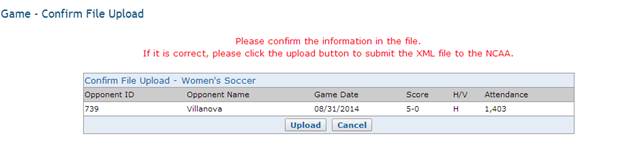
·
You will be taken back to the main
upload page. If there were box score errors, following the file processing the
score will be highlighted in yellow. At that point, you will need to fix the
errors and resubmit the game file.
·
All files will attempt to be auto
process by the system. If the file auto
processes, the “Action” column will say “Auto Processing File.”
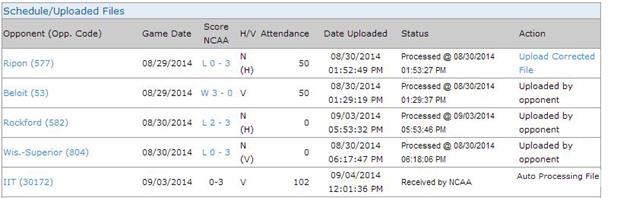
·
If the game file was not been
auto-processed, you will see “Delete” in the “Action” column. Clicking on the delete link will allow you to
remove a file if needed.
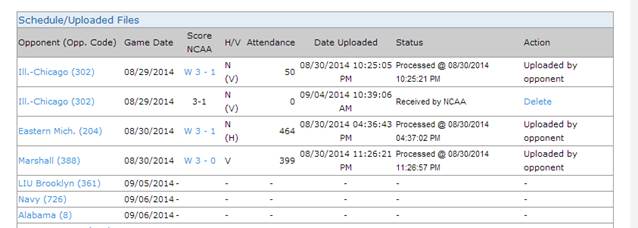
·
If the game file was auto processed or
processed by an NCAA staff member under the “Status” column you will see
“Processed @” with the date the file was processed. Additionally, the action column will have a
link for “Upload Corrected File.” This
does not mean we NEED a corrected file from you. This is in case YOU need to
upload a corrected/updated file.
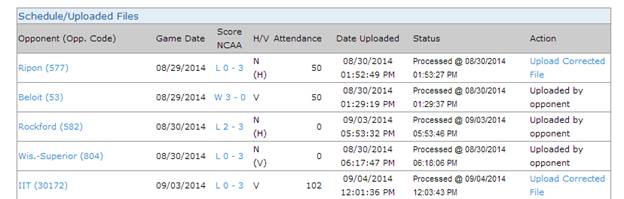
·
If you need to submit a corrected game file,
click on this link and an upload dialogue will appear.
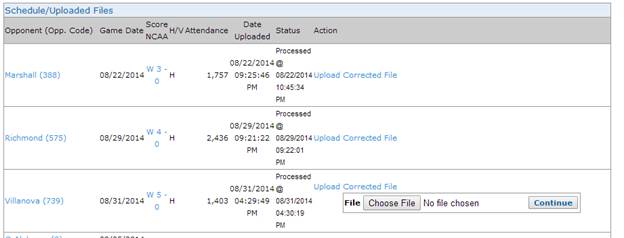
·
Click on “Choose File,” which will
bring up the “Open” dialogue. Find the
corrected file and select “Open.”
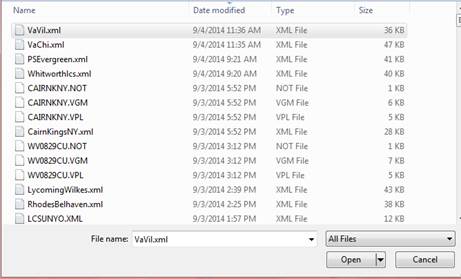
·
Selecting the “Open” button will take
you back to the schedule page and will list the XML file next to the “Choose
File” button. Select the “Continue”
button.

·
If there are errors in the opponent
information or sport information, you will receive an error message; otherwise,
you will be taken to a confirmation page.